It is actually possible to easily add your Amazon Affiliate ID to product links yourself without needing the help of Amazon or a link plugin or service. This can be handy on a one off basis if you just want to quickly edit a product link to put your affiliate ID in to make sure you are credited for any referrals.
This is actually very simple once you know all your different affiliate IDs for each store and you know the general format for tagging an affiliate ID, which is as follows:
&tag=YourID
Where YourID is your unique Amazon Affiliate (eg. dogtreats-21), with each store you are signed up to giving you a different one. It can be a good idea to keep a note of these handy for whenever you need to quickly add an ID to a link and don’t want to mess around logging into Amazon and getting the link yourself.
You simply add the code above to any product link and it will be tagged with your affiliate ID to ensure purchases are attributed to your affiliate account so you get the commissions for any sales. You can add it to any part of a link, beginning, middle or end for it to work.
Using a WordPress Plugin to Add Affiliate IDs to Links
WordPress users can also do this more efficiently with a plugin. There are loads of plugins available for this purpose; we will pick out a really simple and easy to use plugin called Amazify for our purposes here.
This can be used to add your affiliate ID to any Amazon product links in the posts on your website automatically, without needing to go and edit every single one. Here are the main things it can do:
- Will automatically add your Amazon affiliate ID to any product links as you create posts.
- It can also go back over old posts and add your affiliate ID to links.
- It can also replace existing affiliate IDs with your ID – great if you have taken over someone else’s website. However, you can only do this is the long form Amazon links are used, not the short form amzn.to links. See here for why.
- Add a nofollow rel attribute if you want.
- Add a target= “_blank” attribute if you want.
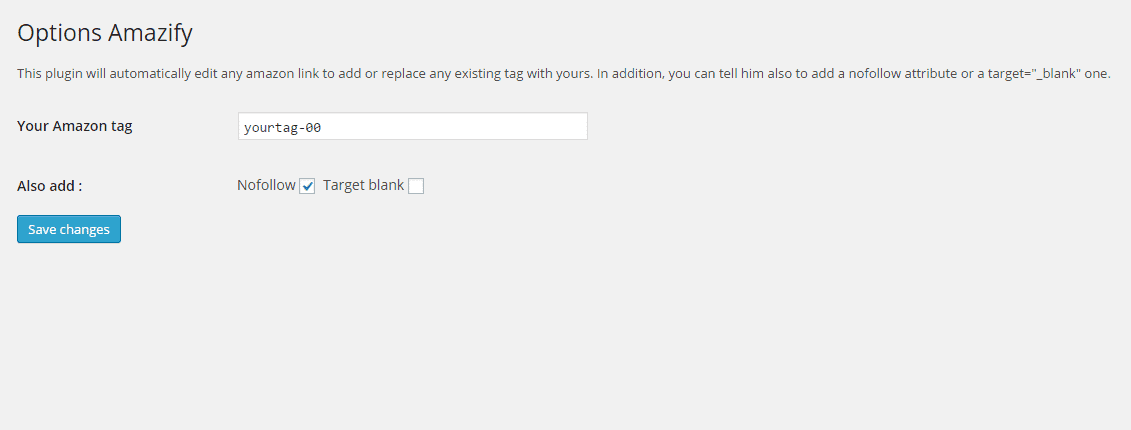
The Amazify plugin is really simply to install and use. You simply enter the affiliate ID you want to use into the options and the plugin handles the rest
If you are happy for now just using one affiliate ID for one store, then this is a perfect solution. This can be if you only have traffic from one country (usually the USA) for now, or your site is aimed at one country in particular eg. it’s a co.uk domain, so you don’t need to bother with monetizing international traffic.
However, if your site starts to get traffic from lot’s of different countries and you don’t want to miss out from potential commissions from these countries, you will need to a) Sign up for the Amazon Affiliates programs in the different countries; and b) Use some kind of link globalizer service to handle all your different IDs and redirects.
Let’s look at an option to do this below.
Geniuslink as a More Advanced Solution
At some point many bloggers and affiliates will find their site is attracting significant international traffic and may not be happy with just putting one affiliate ID in all their links for either the US store or just their home country’s store.
They will want to be able to monetize traffic from all countries and make sure they receive commissions from all the different Amazon stores if customers visit their site and end up purchasing off the Amazon site in their home country.
This is where a more advanced feature like the paid Geniuslink globalizer service can come in handy, to globalize product links and ensure you get credit for purchases made on all Amazon stores, not just the one in your own country.
You will firstly need to sign up for all the different Amazon Affiliates programs in the different countries you are receiving traffic from. See our article on doing this. Amazon has easily accessible and monetizable affiliate programs in USA, UK, Canada, Australia, Germany, France, Spain and Italy.
When you sign to each storefront they will give you a unique affiliate ID. You then need a link globalizer service like Geniuslink which you can plug all these IDs into and make sure visitors are redirected to the right product on their home site, and any links are tagged with the correct affiliate ID.
There are some free plugins which will do a decent job of this but we prefer to Geniuslink service, simply because it offers a level of customizability that other plugins don’t. You have complete control over how your links are globalized.
The price for Geniuslink is currently $9 per 5000 click used with their service, with a minimum payment of $9 per month regardless of the clicks used. On the downside this means you must pay at least $9 per month, even if you don’t use anywhere near 5,000 clicks per month when starting out.
This means the yearly cost of using Geniuslink is going to be at least $108, regardless of the number of clicks and conversions used, so it is perhaps best to wait until you have significant traffic and good conversion rates before using this service, to make sure it pays for itself.
However, it has some great benefits over and above just using one ID or a free link plugin. Here are some of advantages of using Geniuslink:
- Once you have added all your affiliate IDs, all link globalization can be done on the Geniuslink dashboard, without any need to log into your Amazon account.
- An automatic link globalizer which will find a close or exact matching product on all the different Amazon stores and automatically tag them with the correct affiliate ID for any storefronts you have signed up for.
- Auto product match feature far more accurate than Amazon’s own Onelink service – see this article for stats of the two tested side by side.
- An ability to manually customize and edit links if you do not like what the auto globalize feature has done. You can override the auto feature and manually insert your own product links and IDs and define redirect rules for every single country in the world.
- Many other redirect filters available, such as by device, operating system and browser language.
- Organize your links into groups for better organization and management. View stats for individual groups to see which are doing well and which are not.
- An ability to track all your links from all your different affiliate programs, to see which links are getting the most clicks and from which countries and devices.
- An ability to centrally manage any links set up as Geniuslinks – if ever you want to change a link, you just change it once on the Geniuslink dashboard and that change takes effect for all instances of that link – you don’t need to go and manually change every single link on your site.
The automated features of Geniuslink cannot be overemphasized, since it saves so much work in that you don’t have to find matching products nor even add IDs for each country in many cases.
For many product categories the auto-match feature will do just fine and you won’t need to go in and edit anything – Geniuslink has already found matching or close match products on all storefronts and added the correct ID to each one. It can be a very efficient was of globalizing links for better monetization.
Click here to check the current price of Geniuslink.

