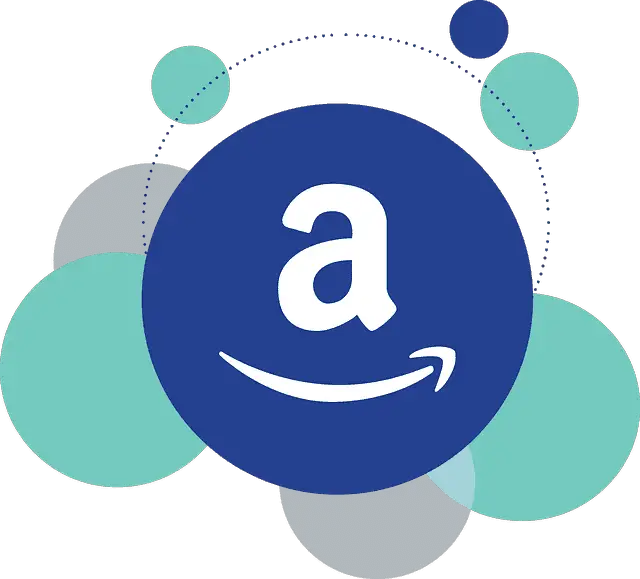Switching over the Amazon product images we display on our websites is a hot topic at the moment for bloggers, with the phasing out of the old SiteStripe images after the end of 2023 (see here for our own guide on changing them over).
But using the Scratchpad does take a bit of time to get used to, and also the API image sizes mostly do NOT seem to correspond to the old SiteStripe small/medium/large image sizes.
So bloggers know what image sizes to render/request from the Amazon API Scratchpad, we’ll give a visual demonstration of the approximate different image sizes (Small/Medium/Large), so you know what type to request to place on your website.
As a general rule, the Medium sized Scratchpad property renders an image approximately the same size as the old Large SiteStripe image.
Here’s the approx sizes for the Scratchpad API images:
- Small – 60 x 80 pixels
- Medium – 120 x 160 pixels
- Large – 370 x 500 pixels
But let’s cover all three sizes, with examples, so readers know what it looks like.
Different Scratchpad Image Sizes (Example)
Let’s demonstrate this by using some examples of small/medium/large product images pulled directly from the Scratchpad. Actual image sizes can vary but this should at least give you a rough estimate.
1. Small Image Size (“Images.Primary.Small” property on Scratchpad):
This renders a really small image, around 60 pixels wide and 80 pixels high. I don’t imagine this one will get used very often.
2. Medium Image Size (“Images.Primary.Medium” property on Scratchpad):
This one seems to be roughly the same size as the large SiteStripe images I used to use – about 120 pixels wide and 160 pixels high. A little bit smaller but not far off. So perhaps go for this one to replace your old SiteStripe images approximately like for like in terms of size (though rendered image sizes from Amazon can and do vary).
3. Large Image Size (“Images.Primary.Large” property on Scratchpad):
This one is a really large image, about 370 pixels wide and 500 pixels high. Much larger than anything you could get out of the old SiteStripe tool.
As with the Sitestripe, you can left/center/right align the images as you want by just clicking on the pencil icon as before and adjusting. You can also remove any links and that strange “N/A” thing that seems to sometimes display on rendered API images (just click on the “N/A” once it’s rendered and delete it like you would any other piece of text you don’t want). If you’ve got a more complex setup with your images, you may need to edit the HTML code to get rid of the “N/A” – see our guide on doing this.
Because the sizes are not the same as the SiteStripe ones, you might need to do a bit of editing and tweaking to get your pages looking the same as before if you’ve got multiple of these product images together.
Honestly, this is one part of blogging I really don’t like and find a pain. I always hate getting left aligned product images and text to line up nicely on a page, but with Amazon retiring SiteStripe after 2023, it’s a necessity to switch our old images over.