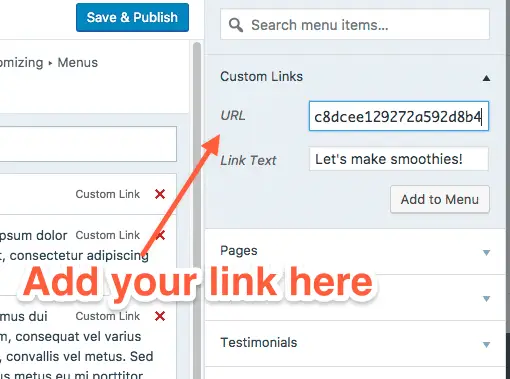One of the crucial ways of monetizing your content is to put affiliate links to products from Amazon and other retailers and earn commissions for any purchases made off those links. This article will run through the process of how to do in a step by step way for beginners.
Amazon is the main affiliate program most bloggers will need to sign up for, since they have the widest product range of any retailer in the world, with literally millions of products in different categories. Whatever niche your site is in, chances are it will have products on Amazon you can promote.
The process of adding Amazon Affiliate links to your content is really easy and faciliated by their Sitestripe feature which will appear at the top of your screen once you have signed up to their affiliate program. Signing up is free and easy; see our article for the steps on how to do this.
Adding Text Only Amazon Affiliate Links
Once you are signed up to the affiliate program, you need to login to your Amazon account and find the product you are wanting to promote on your site. Then follow these steps:
- Your Sitestripe across the top of the screen will have a Text only option from 2024 onwards (there was an Image and Image & Text option, but this is being retired after the end of 2023).
- To add a text link only, click on the Text button and an affiliate link will generate in the box below. You can choose between the shortened amzn.to link format or the actual full length link. See here for our guide to decide which one; I always use the longer links. Both will have your affiliate ID embedded in them
- Copy the code and then move over to the article you want to enter the link into on your WordPress site.
- Highlight the text you want to insert the link into and click the link button on your WordPress toolbar.
- Paste the link into the box that appears and click the blue arrow symbol to confirm. If you want to link to open in a new tab, then click on the Edit pencil symbol and then the Edit cog and tick the Open Link in New Tab box. This makes sure the reader stays on your article even if they click the affiliate link.
- Save or Update your content and test the link if you like. It should open up a new page to the product on Amazon, with your affilliate link embedded.
- Anyone that buys off that link will generate a commission for you on your Amazon Affiliates account.
Adding Amazon Image Affiliate Links (Updated 2024)
This has recently changed since Amazon is retiring the SiteStripe image feature at the end of 2023, so you can’t pull image codes from this tool anymore. You have to use the Amazon API instead, which requires you to be fully accepted as an Amazon affiliate having made the minimum 3 sales in 180 days.
From 2024 onwards, the only way to officially add new Amazon product images to your blog is to use the API feature within the affiliates dashboard (The Image and Image & Text options won’t work anymore):
![]()
Here are the very basic steps:
- Get your Amazon API key if you haven’t already.
- Go to Tools….Amazon API in your affiliate dashboard
- Go to Scratchpad.
- Click on GetItems
- Plug in product and affiliate info, including product ASIN, affiliate tag and other details
- Select the image size you want to render (Small, Medium, Large)
- Click Run Request
- The rendered API image code displays further below for you to copy and paste into your blog.
See our article updated article for more detailed steps on correctly using Amazon image using the API tool, which is the only method that will work from 2024 onwards after SiteStripe is retired. This guide also tells you how to switch over your old SiteStripe images to API ones to make sure they still display after year end 2023, and also provides premium plugin options to switch over if you can’t get an Amazon API key.
Make Sure You Follow Amazon’s Rules on Linking
Text linking is a great way to tactfully promote products in the course of your content, but you still need to make sure you are following Amazon’s terms of service on how you use links to make sure you don’t get in trouble with them and possibly kicked off their program.
Amazon’s Terms of Service Agreement for affiliates is notably murky and confusing, with lots of legalese and terminology that isn’t completely clear, but there are several rules which are very clear and all affiliates need to follow.
Firstly, you need to make sure that all text affiliate links make it absolutely clear to the reader that the link will take them to Amazon. They do not like you having just a link which the reader can click on but has no idea where it will actually take them.
To be compliant on this, you just need to format your sentences around the link in such a way that it is clear the link will take them to Amazon eg. “This X7HF model is very popular, click here to check the price on Amazon”. Or “See this Aero budget golf ball set, available on Amazon”.
Amazon also forbids the user of any link cloaking or special shortening other than their own, which conceals where the link actually ends up. Examples could be the bit.ly service or any other special shortener. You will need to stick to Amazon own amzn.to shortener if you want to do this, or the Geniuslink service, which does appear to shorten links but is actually compliant with Amazon’s terms of service.
You must also make sure that friends and family are not buying off your affiliate links, as Amazon knows who you are related to with last names, addresses on file and so on and may throw you off the program if they catch you doing this. Getting people you know to buy off your links is not allowed.
Don’t Add Too Many Affiliate Links to Your Content
Another important point is to not add too many affiliate links to your content, since Google (and users) see this as spammy and will penalize your content in the rankings accordingly. Google treats affiliate links as ads and therefore doesn’t mind them as long as there are not too many.
How many is too many is of course largely guesswork since Google doesn’t have a hard and fast rule. See our article on exactly this issue. As a general rule of thumb, bloggers try to keep affiliate links down to one every few hundred words on average; perhaps a couple per article maximum.
Try playing around with different ratios of affiliate links to content to see what works in the rankings. Personally I have definitely found that articles with fewer or no affiliate links tend to rank higher and faster than ones with more affiliate links. We have to make money somehow though so it is about finding the right balance.
One compromise here is to create Resource or Product Pages on your site that you link to from your article, and put all you affiliate product links on these pages rather than in your content. This keeps the ratio of affiliate links in your actual posts down and you can send them to click off from the resources page instead.
Also if you find an article you think is of high quality isn’t getting the Google ranking it deserves, one of the first things to check is that the article isn’t stuffed with too many affiliate links, as this can definitely hurt rankings if done excesssively. Getting rid of some of the links can definitely help with ranking as Google begins to trust the content more.
Linking From Other Affiliate Programs
There are many other affiliate programs other than Amazon and they all tend to work in a pretty similar way in terms of how you get and use their affiliate links. Affiliate Window or Awin and Commission Junction or CJ are the two bigger programs and the process is largely the same.
Awin and CJ are slightly different to Amazon in that they are kind of middleman or affiliate network, that both affiliates and companies sign up for. You then apply for individual affiliate programs for different companies who have joined that network eg. 1&1 Hosting, GoDaddy, or thousands of other companies.
There are loads of different companies to choose from and you can apply for as many as you want. Once accepted by each company you can start promoting their products. Here are the general steps:
- Log in to your Awin or CJ Affiliate Account
- Select the retailer whose products you want to promote. Sign up to their programs if you haven’t already.
- The interface will have an option to Get Links or something similar for each retailer.
- A code will generate for the relevant product or company, with your Awin or CJ affiliate ID embedded in it.
- Copy and paste the links (or HTML code for images) and into your WordPress site as before. Some retailers also have codes for banner links and other ads you can embed into your site.
- If a customer buys off those links, you will get a commission for the referral. You will need to log into your Awin or CJ account to check your commissions and set options on how and when you are paid.
- Some companies also have affiliate programs you can apply for directly through their website, without any middle man affiliate network. If a company is in your niche and you would like to promote their products, check if they have an affiliate program on their menus at the bottom of their homepage.
Globalizing Affiliate Links
If you are getting traffic from lots of different countries, it is also a good idea to globalize your affiliate links so you can get commission from purchases made all over the world and not just in your home country.
Just embedding a standard Amazon affiliate link for example will only take the customer to the product on the Amazon site you got it from eg. amazon.co.uk. What if a customer is visiting from Germany and wants to buy off amazon.de? If you are getting lots of traffic from different countries, this is an important thing to consider.
The first thing to do here is to make sure you are signed up for all the Amazon Affiliate programs in countries you are getting traffic from. Amazon has easily accessible affiliate programs in USA, UK, Canada, Australia, Germany, France, Spain and Italy. It also has programs in India, Brazil, Mexico, Japan and China but these are harder to monetize.
The process is free and easy and largely the same for all countries; see our article on signing up. Once signed up you will get a unique affiliate ID for each store that you need to make a note of to globalize your links.
You then need to use a link globalizer plugin or service to redirect visitors to the correct product on the correct Amazon store depending on which country they are visiting your site from.
There are quite a few free Amazon globalizer WordPress plugins that will do this for you. There is also a paid service called Geniuslink which offers more customizability and allows you to globalize links on all your affiliate programs, not just Amazon. See our full in depth article on different options for globalizing links on your site.
A complimentary service that can be useful here is Amazon’s Onelink, which will give you a code to embed on your site that makes sure you get credit for referrals even if the customer buys off a different Amazon store to the one you affiliate link initially sent them to.