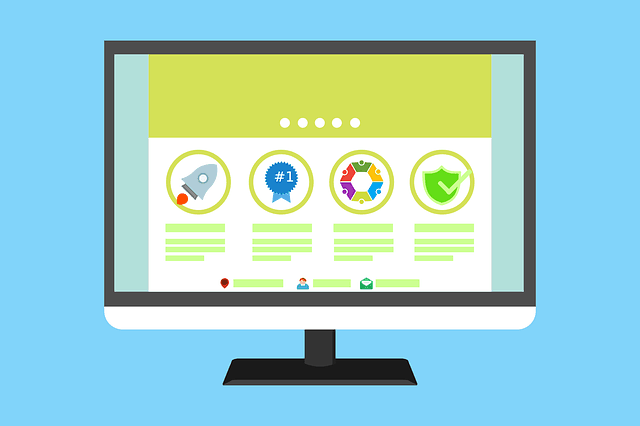Important – If you want to create or port over your own custom home page to Acabado, then you MUST follow the steps to set the correct slug for your homepage. See the “Setting up Your Homepage Correctly” section below. Do this BEFORE installing Acabado to avoid any problems.
Income School’s Acabado is a brilliant WordPress theme which can give you insane mobile and desktop page speed scores if you configure it right.
For bloggers that aren’t super bothered about design and just want to get on with posting content and have a fast loading site, it is a no brainer to switch to it. There’s nothing else that comes close for convenience, ease of use and setup. I have switched over a few of my sites already and will be moving this one over soon when the time is right for ads.
However, when you port over to Acabado from a different theme you have on a pre-existing site, you may notice your website looks different to how it was before. Some things that were there before won’t be there, but don’t worry – they still exist! You can make them re-appear again with a little work.
In this article I’ll go through some of the things I had to manually do myself to get website looking structurally the way it did before in terms of menus and layouts
Click here for a great tutorial page from Income School themselves on how to get setup with the theme. I’ll go through some of the specific things I had to change to get my site looking as I wanted once I switched over.
Clean Install (Brand New Site) of Acabado.
For the rest of this article, we’ll mainly be covering switching over from an existing developed site onto the Acabado theme, which has some slightly different steps to take in order to get it how you want it.
Click here to get the Acabado theme. It loads their Project 24 page; simply switch to the Acabado tab at the top if you just want to get their theme.
Setting Up Your Home Page Correctly
VERY IMPORTANT – If you want to use (or port over) an existing custom home page to Acabado, then you must make sure that the slug for your homepage is not set to “home”. Change it to anything else. They make this very clear in the tutorial, because if you forget to do this, your custom homepage you’ve spent so long building may be overwritten. Be careful to follow this step before installing. See Option 3 below for more on this.
This is the most complex part of the setup for existing sites. The Acabado tutorial document you get when you purchase the theme gives you three basic options you can pick, but it can still be confusing to know how to get exactly what you want moving your existing site over.
Here is my interpretation of the 3 options they give you:
- Option 1 – Blog Roll – For new sites and existing sites moving over to Acabado, this is the simplest option. Just install Acabado as it is and this is usually what happens – your homepage is just a series of your latest posts, as long as you haven’t got a frontpage on your site with a slug called “home”. This is what my old site had and it ported straight over to Acabado exactly the same without me needing to do anything.
How your homepage looks with this option – Standard blog roll, plus any sidebars you have, plus a space for your site logo at the top. For a brand new site, make sure you don’t have a front page whose slug is set to “home” to get this option. If your existing site is already set up in the blog roll format, it should port over exactly as it is, with a blog roll as your homepage.
- Option 2 – Acabado Template Home Page – Very similar to the option above, with a bit extra. If you go the Pages on your WordPress Settings and this time make sure your Front Page/Homepage slug is set to “home” on Quick Edit instead of not, this is what you’ll get. This gives you some extra bits on your homepage – a template form of the home page that the Income School guys like to use.
How your homepage looks with this option – Standard blog roll, plus any sidebars, plus your logo (or a space for one) at the top, plus a big hero image with text and a button, plus 4 “tiles” to put links to popular articles at the top of the page. So a bit more content at the top of your homepage.
- Option 3 – Porting over a custom home page – This is where you have to follow the right steps BEFORE you install Acabado if you have an existing site, otherwise you’ll lose your homepage. If you already have a custom built homepage you want to transfer over to Acabado, or your site is new on Acabado and this is what you want to do, here’s what to do:
- Go to Pages……find your homepage/frontpage.
- Click Quick Edit and change the slug to anything other than “home” (eg. frontpage)
- Go to Settings….Reading and make sure your Homepage is set to this custom page.
- Install Acabado – it should recognize this as your homepage and port it over as such.
How your homepage looks with this option – The custom homepage from your old theme should port over as it was before on your old theme. It should hopefully look as it did before, though you may need to tweak a few things. If your site is new with Acabado, then you should have a blank homepage to customize as you want with the WordPress page editor or Elemeantor, Divi etc.

Go to Pages, find your Front Page and Quick Edit the slug to either “home” or something else depending on which layout you want on your homepage.
This is in reality the trickiest part of the setup in figuring out which option you need when porting over your existing site to Acabado.
To summarize, these are the three possible outcomes for your homepage you’ll get depending on what you do:
- If you just install Acabado as it without doing anything – You’ll get the standard blog roll, sidebar, logo but nothing else at the top of the page. Basic home page.
- If you set your frontpage’s slug to “home” in WordPress FIRST, then install Acabado – You’ll get the standard Acabado template home page – as number 1, but with added hero image and 4 tiles at the top of the page to link to other posts. A bit more of a fancy preset homepage.
- If you set the frontpage’s slug to something other than “home” in WordPress FIRST, then install Acabado – Your existing custom homepage should port over to Acabado as it was.
Optimizing For Site Speed
This is something the Income School guys are really big on, to get the best out of the Acabado theme. When set up correctly, users can get PageSpeed Insights scores well into the 90s for mobile and desktop.
They cover this in great detail in the documents you get when you sign up, so we won’t go into great length here – just follow the steps they recommend and you should be fine.
Here is the basic outline.
- Download and activate the speed plugins the theme recommends – Shortpixel and Lazy Load Videos.
- Sign up for Shortpixel using the link above. It’s free and you get an API key. You can use it on multiple sites. If you need to optimize a lot of images you can pay for credits – super cheap.
- Activate your API and and bulk optimize your images. This can take a while but you can move to the other steps while you’re waiting for it to finish.
- If you have ads, contact your ad provider and see if they’ll work with you to get speeds up even further (lazy loading ads and tracking codes)
- Once you’ve completed all the setup, get rid of any plugins you don’t need anymore that could be slowing you down. See the last section down below for a guide on this.
- Follow the tutorials Income School give you on this when you buy Acabado. Here is a link to the page with the main tutorials on.
Once these two major steps are out of the way, it’s just minor tweaks here and there. Let’s go through some of the things I had to manually change when switching over to Acabado on an existing site.
What If Your Site Logo & Tagline Aren’t Appearing?
This is where Acabado is a little different to other themes. On my old theme, it gave me an option to upload my site’s main picture or logo (the big picture that displays at the top of every page that loads), plus set the site title and tagline either alongside it (inline) or under it, or some other layout.
The Acabado theme settings doesn’t seem to allow this. From what I can see, it assumes you already have got a pre-designed logo, with your site title and tagline embedded within the logo itself.
It doesn’t give you the option to effectively create this yourself. So you have 3 basic options here with your header logo/main image:
- Upload just a plain logo/picture with no text. It will display at the top of every page that loads, but can look a bit bad without any text underneath or alongside it (the theme doesn’t seem to let you do this).
- Don’t upload a logo, and instead it just displays your site name in big letters at the top of every page (An OK option in most cases). If you upload a hero image in the Acabado Settings, this will display at the top of the Homepage but not other pages.
- Have a custom logo created with your site name/tagline embedded together in one image, and upload that instead (best option for Acabado, and this is what Income School recommends – get a logo for branding purposes. I think they have built the theme assuming you have already done this).
Getting Your Top Menu Bar to Display as Before
When I ported over to Acabado, I found that the top menu bar I had before on my old theme disappeared. Instead, Acabado defaults to having a little burger icon that you click on which then displays the menu.
If you just want this top menu bar to display all the time like it used to, then you can do this in Acabado Settings and checking the box that says Show Primary Navigation on Desktop. This gets rid of the burger icon and just displays the top menu bar as before every time the site loads on Desktop.
Also go to Appearance….Menus in the general WordPress settings and make sure your Top Menu is set to Primary.
What If I Don’t Like The Default Font That Acabado Has?
Again this was another thing I noticed when I switched to Acabado – the font was different and I wasn’t crazy about it, especially the way it altered the look of my H3 subheadings. I wanted to switch back to my old theme font.
For this, the best thing to do is to check before you switch over what font you are running on your old theme.
See this article for a guide on how to do this with different browsers. It’s pretty easy. Just press F12 on most browsers when on your site and go to the Inspection Tab and keep browsing the code until you see something about Font or Font Type. It’ll tell you what you’re using at the moment.
If you didn’t do this, then Acabado comes with a Google Fonts plugin recommendation. If you install and activate this, you can play around trying different fonts until you find one you like.
For me, Arial is a good neutral looking font to start off with. Switch to that on the Fonts settings if you like it.
What If My Footer Menus Have Disappeared?
If you had footer menus on your previous theme (eg. for About Us, Privacy, Contact Us pages), then you may find these have gone when porting over to Acabado. For me, the sidebar ported over pretty much perfectly as before, but the footer menus didn’t.
If this happens for you as well, then it’s no big deal – Acabado supports having a footer menu with some links to other pages on your site. You just have to re-create it using the WordPress settings, not the Acabado ones.
Here are the steps to do this:
- In your WordPress options, go to Appearance….Menus
- Click on the option to Create a New Menu
- Give your menu a name (eg. Footer Menu) and click Create Menu
- All your pages appear on the left hand site. Move to the View All tab and select the ones you want to add to your footer menu
- Click Add to Menu
- Select the location you want the menu to be – in this case Footer.
- Save settings and check the results. You should now have a vertically displayed menu at the bottom of each page with links to your chosen pages.
The footer menu that is displayed using this method is pretty basic but for generic box ticking pages like Privacy Policy and About Us, this is realistically all you need. These pages hardly ever get clicked on anyway, but it’s good to have them there for credibility for Google and others.
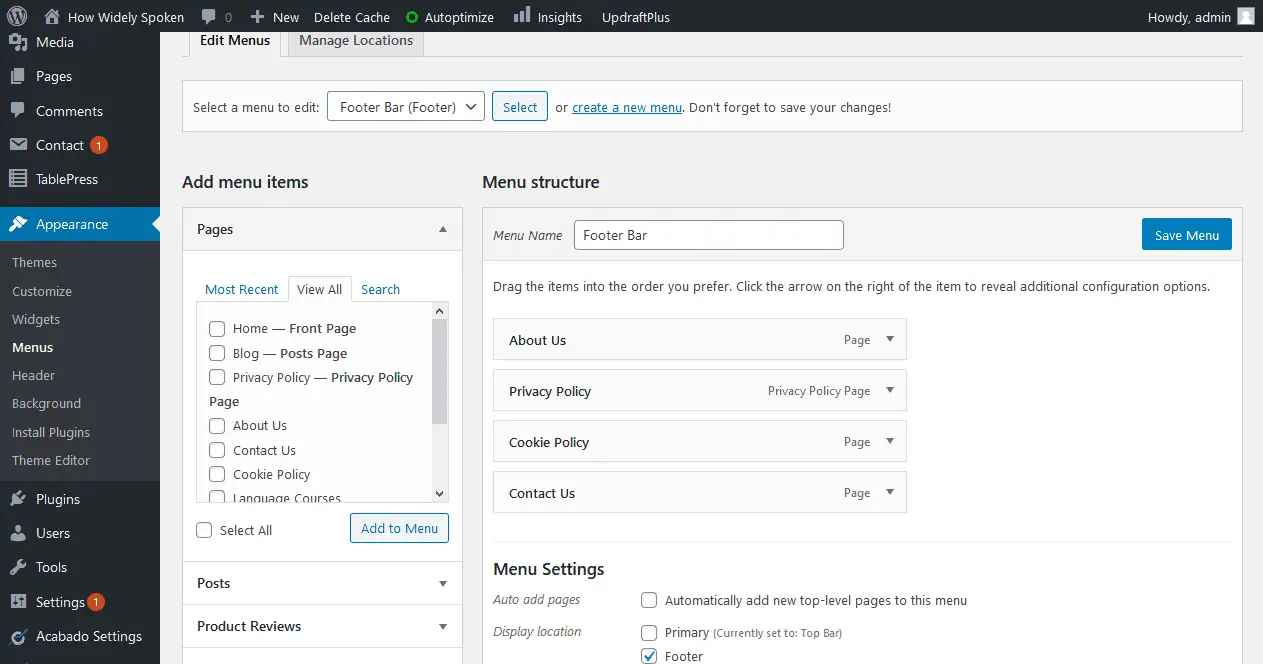
Go to Appearance…Menus then click “create a new menu” (at the top of the picture) to quickly recreate your Footer menus in Acabado.
Other Minor Settings Changes in Acabado
Once you’ve got the homepage set up as you want, prett much everything else you could need is handled within the Acabado Settings tab that will appear in your WordPress options once the theme is installed.
Cycling through these very easily laid out settings, you can set and forget most of the things you’ll need for layout, speed and SEO, and just get started uploading content.
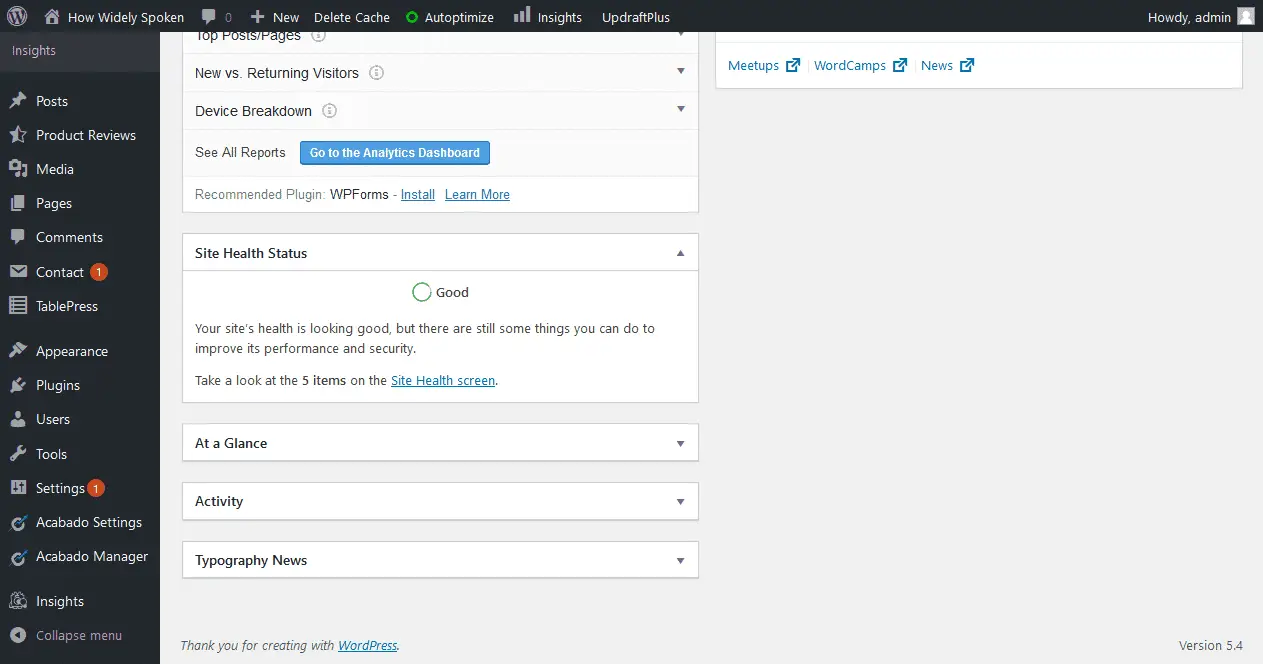
Acabado Settings (bottom left) has everything you need once you’ve got the homepage set.
Here are a few things you can change within the settings:
Site Logo & Favicon – If you haven’t got round to this yet, Acabado Settings lets you quickly sort this and upload site logo and favicon (the tiny little icon that appears in browser tabs to identify your site).
Display featured images in posts – When I switched over, I found that featured images didn’t display at the top of my posts as they did before. To sort this out, simply go to Acabado Settings and check the box Show Featured Images. Sorted!
Google Analytics Code – Under SEO tab – has a box to simply paste in GA code and you’re done.
Schema – If you have a site that’s doing a lot of reviews, star ratings and recipes, again you can enable all these features within the Acabado SEO settings.
Sidebar – Select the Sidebar option within Acabado Settings, where you can quickly customize your sidebar with About Us, Legal Info, Ad codes.
Plugins You Can Get Rid of Once You Have Acabado
The great thing about Acabado is that it has so much core WordPress blogger functionality built into it that you simply don’t need a lot of plugins once you are using it. You can get rid of most of them, speeding up your site even more.
Here are some of the common plugins you don’t need anyone once using Acabado:
- Post Meta Data/Title/Date/Author etc remover plugins – Don’t need anymore as is all handled within the Acabado Settings under the Show Entry Meta on Posts
- Image Optimizer Plugins – Acabado comes with a recommendation of the brilliant Shortpixel image optimizer tool. Click to sign up for free and get an API key. Once you have this and have bulk optimized all your images, you can delete any other ones you have like Imagify.
- Sitemap/SEO plugins – Like Yoast or other SEO plugins. Acabado creates a sitemap all on it’s own. Don’t need a plugin for this anymore.
- Google Analytics – Again has it built in under the SEO tab – just paste your Google Analytics code in and it’s done. You can delete other plugins like MonsterInsights once you have done this; however, if you like the MonsterInsights menu that loads up on your Dashboard when you login showing you “Last 30 days” traffic stats, then you might want to keep this.
- Schema Plugins – Acabado has built in features under the SEO tab – for star ratings for book and product reviews, recipes etc. If you are using any plugins to get this functionality currently, you can delete them once you have Acabado.
- Homepage Image Sliders – Built into the theme – don’t need them if you are already using one – go to Homepage in the Acabado Settings to configure home page Hero Images and “top article” slider tiles.
- Site Speed Plugins – This is more of a tricky one and requires some testing. For my own sites so far, my page speed was actually better if I kept my Autoptimize and WP Super Cache plugins alongside Acabado. For others, you may be quicker getting rid of them. It’s worth testing speeds on Pagespeed Insights (see below) with and without these plugins enabled to see which is better.
Click here to use the Google Pagespeed Insights Tool to test your site speed improvements with Acabado.
Click here to get the Acabado theme. It loads their Project 24 page; simply switch to the Acabado tab at the top if you just want to get their theme.