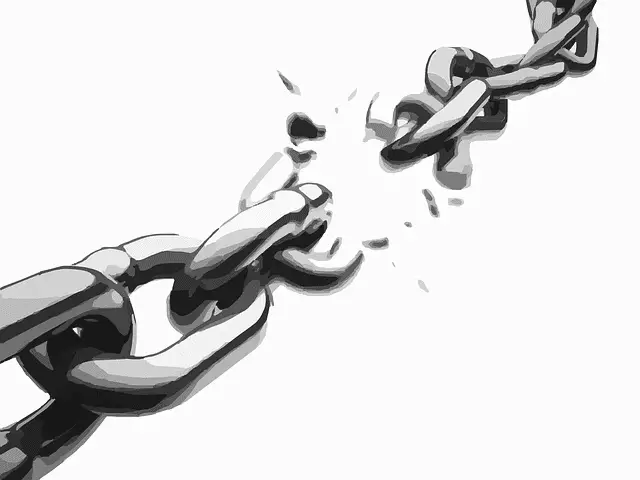Ever wondered why some links on your WordPress site appear with an ugly blue line through them? It is actually WordPress (or more precisely a plugin within WordPress) trying to tell the visitors that a link is broken. However, following the link you will sometimes find that it actually works OK, but is still crossed out. How do you fix this?
To correct this you need to go into your Broken Link plugin checker if you have installed one and manually tell the plugin this link is not broken. These programs sometimes display the status of the link when they last checked it, not what it currently is.
They periodically check for links that don’t work and flag them up for you to edit. They may get fixed in the meantime but the plugin still shows them as broken since it has not re-checked them.
To fix this, go into the settings of your broken link checker plugin, find all the links that have been flagged up as broken and either edit them with new links or approve them as not broken if the link actually works fine now.
The blue crossed out line should now disappear from your link and you are good to go!
Broken links to external sites can happen for a number of reasons; here are some of the more common ones:
- Site shuts down or migrates
- Site gets bought out and new owner changes all pages and links.
- Companies like Amazon change product link pages or gets rid of them if the product becomes unavailable long term.
- Some websites you link to may have a link structure whereby updating blog posts changes the URL, meaning any links to the old URL are broken. See our article on Permalink settings for more on this.
Therefore it is important to keep on top of broken links to make sure the reader experience remains good for your blog posts. No one likes being sent to a 404 page not found error.
Fixing Broken Internal Links Within Your Site
If you find some of the broken links are actually internally between pages on your own site, then there is a simple plugin you can use to redirect broken links to new ones with a 301 redirect. head over to Plugins…..Add New and download a free plugin called Simple 301 Redirects.
The plugin is super easy to use. You simply paste in the old broken URL structure into the left hand box, and then paste in the new working URL structure on the right. When you find a broken internal link, it is usually clear which page the link should land on; for whatever reason the link has changed so it is just a matter of redirecting anyone clicking on the old link to send them to the new page instead.
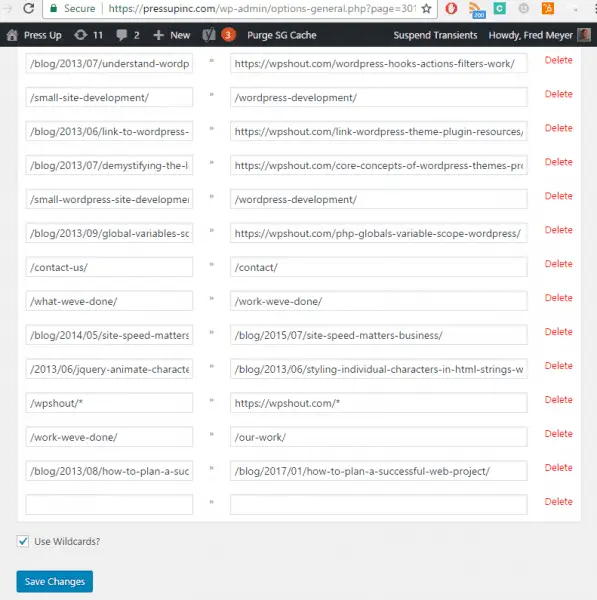
An example of the Simple 301 Redirects plugin in action. The old permalinks on the left are redirected to the new page on the right
One crucial thing WordPress site owners should do to avoid this problem with broken internal links is to set the correct Permalink structure for their Posts right away as soon as they set up their site. This can avoid a lot of irritation down the line having to change links to all your blog posts.
The problem here is that the default URL Post structure on WordPress is set to Day and name, to include the publication date in the URL of the article. This means however that whenever you update the content and change the publication date, the link of the article will also change, meaning the old links will be broken and lead to a 404 page error for anyone who clicks it.
To avoid this, head to the Permalinks tab on the Settings page of your WordPress site and make sure permalinks are set to the Post Name option. This keeps article URLs simple and consistent over time, allowing for updating without any hassles.
Making this settings change as soon as you launch your site can prevent a lot of bother down the line with having to redirect broken internal links as you have updated your blog posts.
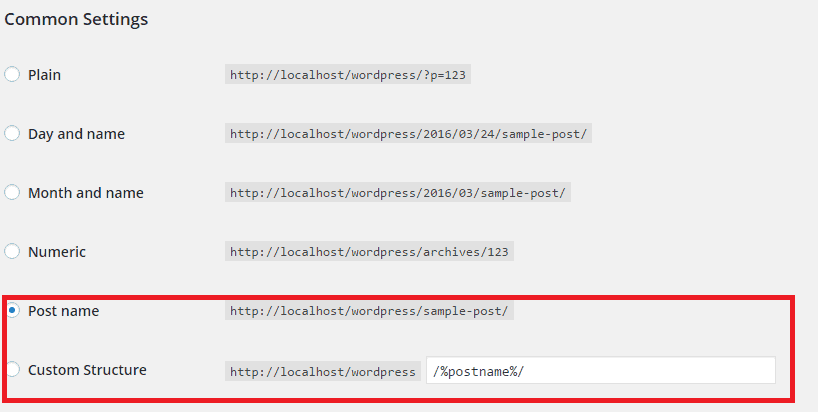
You ideally want blog posts to have the simple “Post Name” format so they stay the same even when the date is changed