This is something I’ve been looking to do right now, but precise information on how to do this was hard to find. Sure, there’s loads of content online about migrating an entire site’s content to another domain. But what about when you just want to migrate some content from one site onto another site/domain, without moving the whole lot over?
Perhaps there’s a batch of content that you think would be better suited being on it’s own website, so you want to move just that over. But you don’t want to move the entire site over. How do you go about this?
That’s what I’m going to cover in this guide, tracing back over my own steps doing this myself to hopefully help out others doing the same thing. I’ll cover the process step by step as I go through it myself.
Disclaimer – Be very careful doing this, backup all content on both sites before doing any migration. Double and triple check all links and 301 redirects you set up. Be slow, considered, and methodical when moving content, doing it step by step. And consult a professional if unsure about anything. This site is not responsible if anything goes wrong migrating your own content to another site.
Step #1 – Copy & Paste Content From Old Site To New Site (As Draft)
This can be the tedious part of the process that might be helped by having some podcasts on in the background. If it’s a smaller batch of content (perhaps 10-50 articles), it might be worth just manually copying and pasting the content over yourself, downloading all the images and other media fresh and reuploading to the Media Library of your new WordPress site.
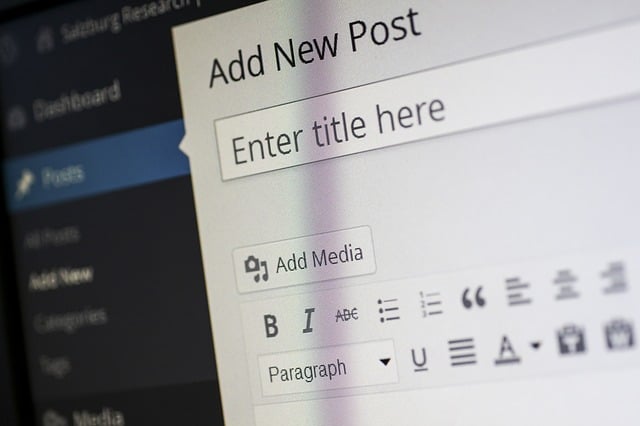
Something that can make this easier is to create a separate category on your old WordPress site to put all the articles to be migrated into, or even a few (eg. Migration A, Migration B).
This can make it easier as there are some migration plugins that allow you to download only certain post categories into them, and reupload them onto your new site without having to do it manually.
See here for the WordPress Importer Plugin that allows you to do this, plus here for a video demonstration of migrating content using the plugin.
Adding the content to be migrated to their own temporary migration Category on your old site can be helpful for this. Otherwise, it’s just manual copy and paste time!
Note – Images need to be manually downloaded and re-uploaded as new files to the new sites. Copying images over won’t usually work as they may not display properly on the new site if the old site is ever taken down for whatever reason (the image URL will remain connected to the old site if you just copy it over).
When you copy the content over to your new domain, it’s best to keep it unpublished as a draft initially, until everything is drafted over.
And while you’re copying the content over and creating drafts on your new site, it’s a very good idea to draw up a separate list of the old article URLs matched up with the the corresponding new URLs that’ll go live when they’ll be published later. This makes Step #3 below much easier. Do it on Wordpad/notepad or a separate draft WordPress post, whatever suits.
Step #2 – Publish All Content On New Domain
Once you’ve got all the content you want to migrate over copied and pasted over to your new domain, publish all the content at once and make it live, as long as it’s only a smallish batch of content (10-30 articles).
For larger batches of content, it may be worth doing it in stages, but use your own judgement (Google also has some useful advice on this in their own documentation on site migration).
Step #3 – Set up 301 Redirects For URLs on Old Domain
You don’t want duplicate content being on two sites at once for long, so as soon as you publish the content on the new domain, immediately set up and implement 301 URL redirects from the old links on your original site to the new URLs on your old site.
This is where the list you hopefully drew up in Step #1 matching the old URLs to the corresponding new ones will come in handy. If you’ve already drawn this up, you can set up 301 redirects pretty quickly by just copying and pasting the corresponding links you’ve already noted down.
A 301 redirect is just a signal you send to visitors and search engines that says “hey, this page doesn’t belong here anymore, it belongs here instead”. It basically instructs any visitors going to the old link to go to the new one instead. You can set these up for free using plugins on WordPress.
How To Do Migration 301 Redirects With A Plugin
Here are some free WordPress plugins to do 301 redirects:
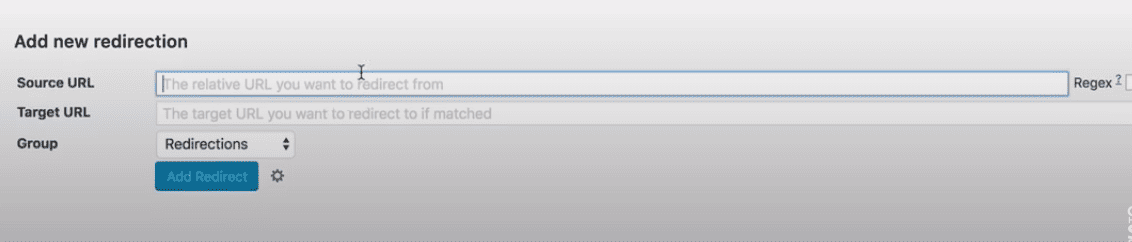
You do the 301 redirects on the old/original site. Copy and paste in the from/to links as noted in Step #1, and enable the redirect (check the Regex command/option if there is one), and from then on, all visitors to the old link on the original site should be redirected to the new URL on the new site.
Double and triple check all the old and new URLs you entered are correct, and check all redirects to make sure they work by trying the old link and making sure you’re always directed to the new site. Google also recommends keeping these 301 redirects in place for at least 180 days after migration, to give them a chance to properly index the new site.
Warning – It’s advised to keep the content also as much as possible the URL structure intact and identical when doing 301 redirects initially and not change anything, otherwise you might get Google Search Console “canonical” errors on your new site. “Canonical” means the old and new URLs/pages are not “friendly” or close enough to each other that they could be considered equivalent, and therefore Google will have to test and rank the new page again from scratch. Therefore, just move the content over first as it is, let the redirects settle in, and then change/update/improve it later on to avoid these problems.
Step #4 – Take Content Offline On Old Site
It’s never a good idea to have duplicate content on your sites for long, even if 301 redirects are in place. Therefore, as soon as you’ve verified the 301 redirects are working, take the old versions of the content on your original site offline.
To be safe, I’d leave them as Draft/Unpublished, not delete them entirely, in case there’s any issues with copying, losing content on your new site etc. All media such as images must downloaded and reuploaded to your new site, not copied and pasted over, as it won’t display if you take the old content down doing it this way.
But once you’re sure it’s all fine and working on your new site, you can unpublish the original content.
Step #5 – Redo Internal Links On New Domain
This is another thing to get onto quickly once the content is fully pasted over to the new site and live. If you did a copy/paste job, this content will likely still have loads of internal links which point to the old article links on your old site.
Of course, as long as your 301 redirects are working, all links will lead to your new site, but it’s best to minimize the number of 301’s needed by swapping out the internal links.
Go through all the migrated content and replace the internal links so they point to the corresponding articles on your new site, not your old one.
This is much better for SEO and for getting your new site properly indexed and ranking, replacing the old content on the old site as quickly as possible.
Step #6 – Submit Change Of Address Information In Google Search Console (Optional)
Once you’ve done all the above steps, you can in a sense communicate what you’ve done to Google by submitting all your changed URLs in their Search Console.
They have a Change of Address feature within the Search Console Menu where you do this. Go to the Settings cog at the bottom of the left hand sidebar, and it’s there on the right:
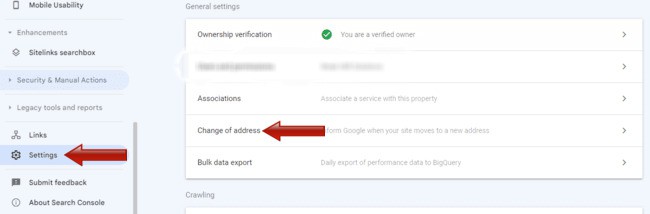
Honestly, I can’t find a consistent answer from people online as to whether you’re supposed to do this just for moving over selected pieces of content to a new domain, and NOT a whole website. I keep getting different answers from different people I ask in the SEO/blogging world.
Some people I emailed did say it’s a best practice and you really should do change of address on GSC after migrating a batch of content.
However, others I reached out to said it’s either an optional extra or even not suitable for moving only select batches of content.
One SEO channel told me:
” The (GSC change of address) tool is only for full domains. It tells Google the domain has moved from the old to the new. It is not for redirecting select pieces of content. If that’s what you need to do, doing 301 redirects from the old URLs to the URLs on the new site is what you’d want to do”.
Therefore, it’s really up to you whether you implement this tool or not for moving over just particular pieces of content and not a whole domain/website. Consult with different SEO/blogging experts to see what feedback you get.
For me personally, having done this twice now without using the GSC Change of Address Tool, I’d say it’s optional but not essential. Google seems to have figured out what’s going on with the 301 redirects, and is slowly giving preference to the new domain rather than the old one in the search results. But don’t take this as gospel and consult your own resources and experts when deciding whether to do this step.
If you do decide to use the Change of Address tool, click on the tool and then follow the instructions. You need to have already done and enabled the 301 redirects from your old site to the new one as covered in the steps above, to do this step. You need to also verify ownership of both the old and new domain, and have them both attached to this same Google account, for this to work.
Once you’ve verified, paste in the old and new URLs and confirm, which basically tells Google you’re migrated this content from one domain to another. This just solidifies and communicates officially to Google what you’ve done, which may speed up indexing of the new site. But it’s probably not strictly necessary and search engines can usually figure out what’s going on with redirects and migrations anyway.
See Google’s own document on the Change of Address tool for more on this.
The Risks Of Migrating Content To New Domains
The theory and reality on this are often very different unfortunately – not all migrations go smoothly, especially for entire sites but also batches of content on sites. Even if you do everything right on your end, including submitting change of address details to GSC, it can still go wrong.
Here’s the THEORY of what should happen if you use 301 redirects to send traffic to a new domain for certain articles/posts/pages you’ve migrated:
“As a result of 301 redirects, the old page gets eliminated from Google’s index and the new one take its place.
Gradually, Google, as well as the other major search engines, starts giving your new domain preference over the old one in terms of SEO rankings”.
Chris Wagner, Hostingpill.com
However, the reality can take on a few different paths:
- Traffic can convert to your new domain immediately or almost immediately without too many problems.
- Traffic/rankings can fall initially on the new site but then recover in a few weeks or months.
- The traffic/ranking can never recover to what it should be on your new domain versus the traffic/ranking the content was getting on the old domain. For some reason, it doesn’t translate over.
Therefore, it’s a bit of a roll of the dice whenever you are migrating entire sites or batches of content over to new domains using 301 redirects. Sometimes it works out fine, sometimes it doesn’t and no one really knows why. Therefore, you move content to new domains at your own risk, understanding that sometimes, even if you do everything you’re “supposed” to during the migration, it won’t work out and the traffic never quite translates to the new domain.
