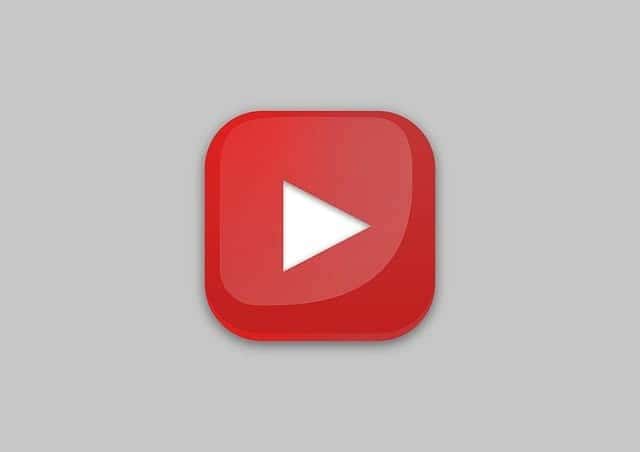Some YouTube users do decide to delete their accounts, either for a fresh start, or just because they want to leave YouTube and do other things. But YouTube collects so much data on users, plus all their menus are very complex and detailed, that it’s hard to know what’s also deleted if you decide to delete your YouTube account altogether.
So what happens when you close your YouTube account completely? Do all your comments disappear as well? Although YouTube itself is quite a complex platform, the answer to this question is quite simple:
Deleting your YouTube account permanently will also delete all comments and replies made permanently. All comments and replies to comments made by that account owner will disappear from the platform, although the process may take a few hours to complete after confirming account deletion.
Let’s run through the YouTube account closing process in more detail – what it gets rid of, plus how to do it and slightly less drastic alternatives to clear comments off YouTube.
Deleting A YouTube Channel Also Deletes Comments (And All Other Activity)
Here’s a more complete list of what will be deleted if you delete your YouTube channel:
- All comments
- All replies to comments
- All likes on comments and replies
- Any community posts and messages.
- Any playlists like music/topic lists and Watch Later lists.
- All search and watch history
- All free channel subscriptions
- All paid channel subscriptions (you will still have access until the end of any current billing cycle).
- All gift settings
- Any videos you’ve published as a creator (use the hide option covered further below to just make them private instead)
Again, this process isn’t always immediate and you may have to wait a while for all comments to disappear, especially if there are a lot of them. However, once do, they are gone forever, will never appear again on the platform, and can’t be recovered.
How To Delete Your YouTube Channel (Illustrated Steps)
If you do decide to delete your entire YouTube channels (plus all comments you’ve ever made), you can do this from the desktop version of YouTube, with a few clicks from the homepage (you can’t currently do this from mobile).
Here’s how you do it:
Step #1 – Sign in to YouTube, load up the homepage and scroll right down to Settings, towards the bottom of the left hand sidebar menu:
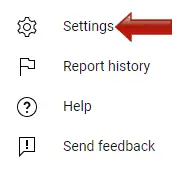
Step #2 – On the new left hand sidebar menu that appears, click on Advanced settings at the bottom, and then a Delete Channel option appears right down at the bottom:
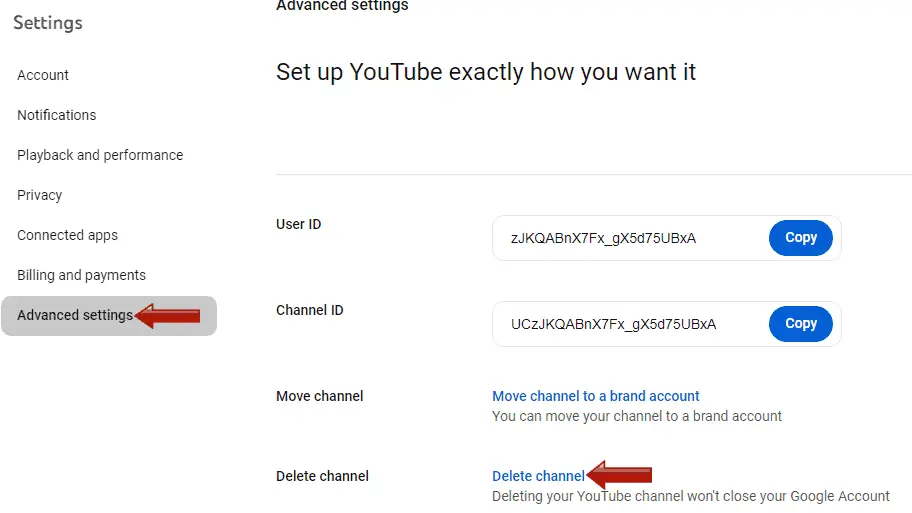
Once you click on Delete channel, you will usually have to re-enter your password to proceed.
Step #3 – Two options now appear – to hide your channel or delete your channel. You can click on each option to see the detail of what’s deleted with each option, and how to proceed:

You can actually delete your comments just by hiding your account, but here’s what each options does:
- Delete your account – All comments, replies, history, channel and paid subscriptions gift settings, all likes on comments will be permanently deleted and cannot be recovered.
- Hiding your account (alternative option) – Deletes all comments and replies, your channel name/likes/subscriptions/videos will be made private until you re-enable your channel if you wish.
Check all the relevant boxes to acknowledge what data you’re going to be deleting and click on the blue button under each option to confirm the hiding/deleting (this cannot be undone once confirmed).
In both cases, it may take several hours or more before all comments are fully deleted, especially if there are a lot of them.
Manually Bulk Deleting Your YouTube Comments
If you like, you can simply delete individual comments on YouTube by loading up the video they were made on when signed in, finding them at the top of the feed, and clicking on the 3 dots icon next to them and clicking Delete.
However, there’s also a method to bulk delete a large number (and, if you like, ALL) of your comments ever made on YouTube, without needing to go to the lengths of closing your entire account.
Here’s the quick steps to do this:
- Load up your YouTube homepage when signed in.
- Go to History on the left hand side menu
- Under Manage all history….click Comments
- A list of all historical comments and replies appears
- Click on the X icon next to each day or comment to bulk delete all comments.
See our full guide on bulk deleting YouTube comments for more detailed steps, including screenshots.
This is a useful option if it’s really just comments and replies you want to delete, and you don’t really want to lose other stuff like history, subscriptions, published videos etc, that you will lose if you delete your account entirely. But manually bulk deleting comments will take some time if you’ve been on YouTube a while and have made a lot of them.